Applications of Computers to Educational Purposes
PROJECTS
Each week, you will be assigned a project that you will begin in class and finish at home. You will find the guidelines for each of the projects here. Keep in mind, though, these are just guidelines. Your task is to use the tech tools creatively. You will also create a project page on your website where you will submit your projects.
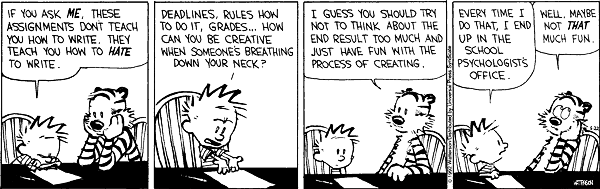
PROJECT 1 - Web-based Inquiry, Simulations and Hyper Docs
Web-Based Inquiry, Simulations, and Hyper Docs
Today, we are focusing on web-based inquiry. First, you will have a chance to explore some webquests, simulations, and hyper docs and figure out what makes for a good learning experience for students. Then, you will create a web-based inquiry, simulation and/or hyper doc for your students.
Part 1 - What Makes for a Good Web-Based Inqury?
-
In a group of 4, check out this webquest on webquests. While you don't need to do the webquest, take some time to browse around the site and get familiar with how to structure a webquest.
-
Go to the Resources page and examine 3-5 webquests in your content area or other content areas
Part 2 - Create a Web-Based Inqury or Simulation
Using what you now know about web-based inquiry, create a web-based inquiry for students to complete. This should be posted to your website. It should include
1. A task for students to do
2. Procedures for the task
3. Web-based resources for them to use
4. Criteria for evaluation
5. Roles for students (optional)
PROJECT 2 - Assessments
1. Create 2-3 assessments using 2-3 different formative assessment tech tools. Choose at least two tools that are new to you. If you choose a tool that you have used before, try at least one new feature of the tool.
2. After you have created your assessment, work in a group of 3-4 to take each others' assessments.
3. Once others have taken your assessment, evaluate your data and represent it using a data representation tool, such as
4. Post your assessments and your data to the Projects page of your website.
PROJECT 3 - Digital Citizenship and Literacy
For this topic, you will explore digital citizenship and literacy to better understand it yourself, and to think about how you will address it with your students. Complete the high school or middle school training, and do the steps below. (Note, the HS and MS training are VERY similar, so it really doesn’t matter which one you pick.)
The training is broken into 10 steps. Below is an outline of those steps and the tasks that I would like you to do with each of them. If there are no tasks listed, you can just read through or watch the information provided.
High School Training
https://www.commonsense.org/education/training/9-12/welcome
Middle School Training
https://www.commonsense.org/education/training/6-8/welcome
1. Overview of what the training is about
In a blog post, respond to the questions and prompts below. You should capture all of these in one blog post.
2. Information on teens/tweens and Development and how that relates to technology.
a. Write down three facts about teens/tweens and technology, including one from the infographic
b. Identify one challenge and one opportunity that relates to your students given today’s technology landscape
3. What does digital citizenship mean to you?
a. What are the 4 C’s of digital citizenship?
b. Which topics of digital citizenship do your students struggle with? Which are they strong in?
c. How might you engage different stakeholders in digital citizenship?
4. Overview of resources available
Look at the scope and sequence for middle school or high school and see how the lessons are organized. Choose at least one on a topic of interest. You will need to sign in to download and view the materials. Add this to the resources page on your website.
5-8. Check out some of the resources available. Find the digital compass (on the MS training) - choose one character to follow their story and interact with it as if you were a student. Who was the character you chose and what was the scenario? In your blog post, include an evaluation of the materials you looked at. Do you think you might use them with students? Why or why not?
9-10. If you want to get a certificate, you can complete the survey. (You could include this on your CV.)
PROJECT 4 - Virtual and Augmented Reality
QR Codes
QR (Quick Response) Codes are a way to get information to others in a quick and efficient way.
Read about some possible ways to use QR codes. If you teach math, read about using scannable tech in math. There are some good ideas for using QR codes in realistic ways here.
Use a QR code generator such as this one to create a QR code that is linked to content. I also really like the QR Scanner app by Purch. You can choose to link to a website, YouTube video, or rich content that you create. Post it to your website on the Projects Page
AR App
AR (Augmented Reality) can add an extra dimension to what students are learning. Check out some of the possibilities for AR apps in this article.
And this article. The best, free AR app that I have found is Aurasma/HP Reveal.
Choose an AR app to download and practice with. Create an activity for your students to do using AR and post it to the Projects Page on your website
VR Apps
VR (Virtual Reality) is a way to create a virtual experience that you would not otherwise be able to access. You can take your students on virtual field trips, do virtual science experiments, and open up worlds that your students might not otherwise get to experience.
These are some of my favorite VR apps:
Google Cardboard – Gives an overview of using Google Cardboard and links to other Google VR apps
Google Expeditions – Allows you to “guide” students on expeditions (links to Google Classroom) or send students on their own expedition
Google Street View – allows you to view various places and also contribute to content
NYT VR – Has both current events and historical events (e.g. bombing of Hiroshima). One drawback is that it can be really slow to load
Within – This app has short documentaries about different places
Discovery VR – Hosted by the Discovery channel and is focused mostly on science and nature
Choose an app to download and experiment with using the VR viewers.
PROJECT 5 - Assistive Technology
In pairs or small groups, explore one of the following apps. After you have explored the app, complete the Google Doc for your app. After you have heard about each app, post your completed Google Doc to your website.
Seeing AI app
Speakprose app
Speechify app
Hawkeye app
Other Tools for Assistive Technology
Matrix searchable AT tool database
PROJECT 6 - Flipped and Blended Learning
Today you will be learning more about blended learning and creating a blended learning lesson for students. Ideally, the lesson you create is one that you can use in your class - either your next placement, or something you might be teaching down the line.
Begin by watching the video on blended learning (password: ed325), introducing you to some apps and tools for blended learning. This video was done with a combination of QuickTime, NearPod, and other distance learning sites and apps. After you watch the introduction to blended learning and some select apps, complete the project, following the directions below.
Your task for this project is to create a flipped or blended lesson. You are encouraged to work with a partner.
-
Begin by browsing each of the tools. Decide tool to use to create your lesson.
-
Create your lesson using one of the tools.
-
Post your completed lesson to the Projects page on your website.
*** A final note: Your lesson must have an interactive component. This means that if you choose an app that does not have an interactive component built in, then you need to also use another tool like Socrative, GoogleForms, PollEverywhere, or another one to create an interactive component.
Tools for Flipped and Blended Learning
Nearpod - An interactive presentation tool with loads of features. Some of the features are limited without paying. Many schools in SBUSD have Nearpod accounts. App and web-based
Pear Deck - Another interactive presentation tool. Not as many features as NearPod, but maybe a little easier to use. Web-based
Adobe Spark - Presentation tool that is primarily based on principles of digital storytelling. Great to have students use to create content. App and web-based.
Explain Everything - Like an infinite whiteboard. You can also record your voice and add rich content. App only, but also available as a Chrome App.
Show Me - Another whiteboard tool. Not as many features as Explain Everything, but you can still add content and record your voice. Available as an app for iOS only
TedEd - A lesson creator that allows you to build interactive lessons from videos
Socrative - Online quiz tool
Poll Everywhere - An even better online quiz tool
Google Forms - Online form creator - can be used to ask students to interact with the presentation. You can add rich content.



